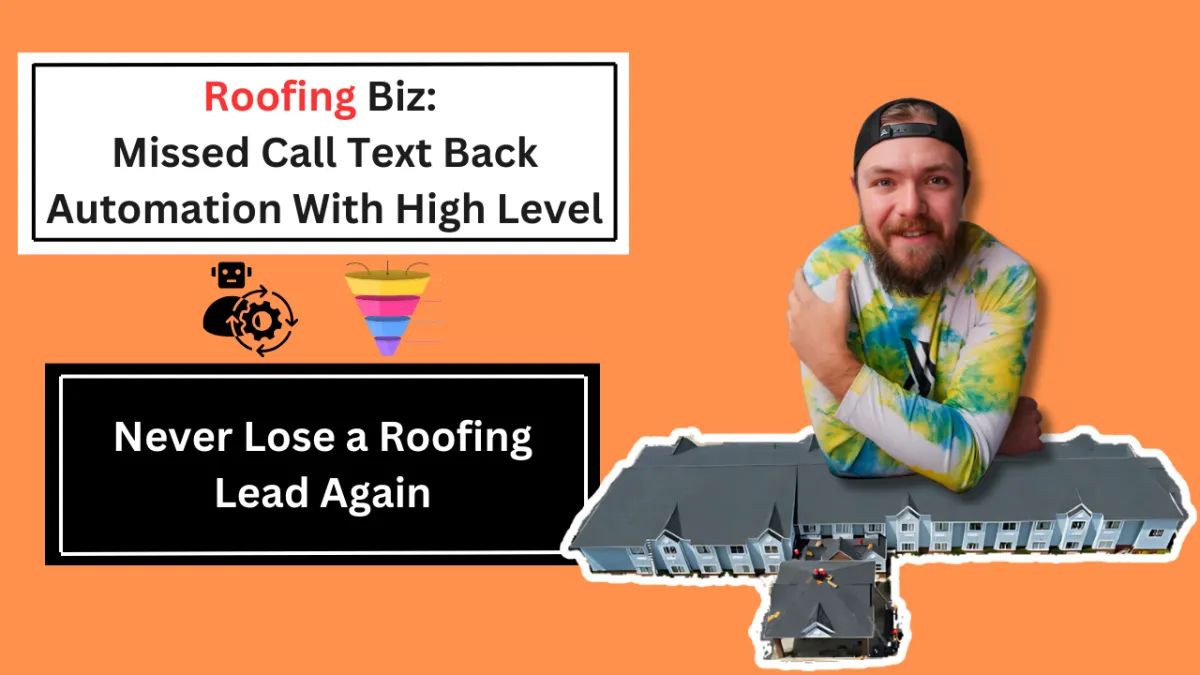
How to Build a Missed Call Text Back Automation on High Level
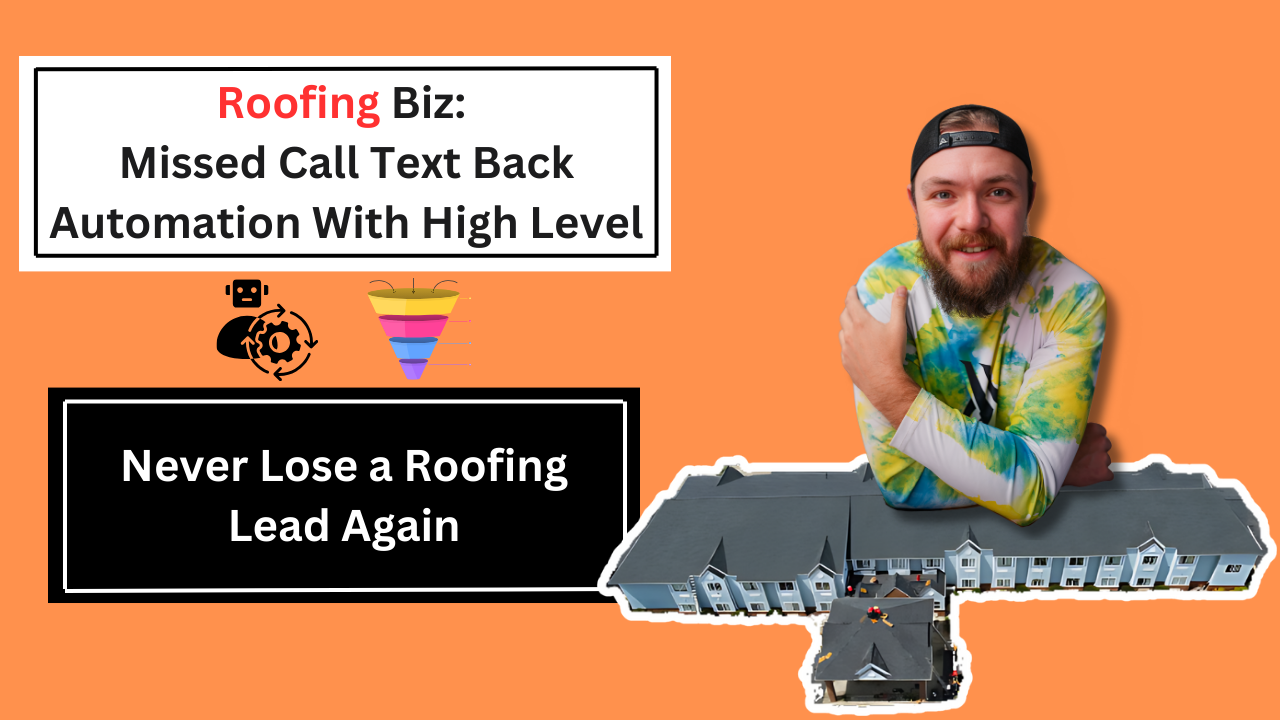
Are you struggling with missed calls in your business?
A missed call can mean a missed opportunity, but it doesn't have to be that way.
Implementing a missed call text back automation ensures that every missed call is followed up promptly, keeping your customers engaged and your business responsive.
In this guide, we'll walk you through the detailed steps to set up a missed call text back automation using High Level.
If you don't already have access to High Level feel free to sign up for a free 14 day free trial by clicking here.
For your convince I have made a follow along video showing how to build a missed call text back automation Step-by-step
Benefits and Importance
Improved Customer Engagement: Respond to missed calls promptly, showing customers that you value their time.
Increased Efficiency: Automate the follow-up process to ensure no missed call is overlooked.
Enhanced Customer Service: Provide immediate responses to missed calls, leading to higher customer satisfaction.
Lead Recovery: Convert missed calls into potential leads by following up quickly.
Step-by-Step Guide

Click on Automation

Click on Create Workflow

Click on Start from Scratch

Click on "Got it"
1. Set Up the Trigger

Create New Trigger:
Click on the "Add New Trigger" button.
Select "Call Status" from the dropdown menu under "Choose a Workflow Trigger".

Workflow Trigger Name:
Name your trigger something identifiable like "Missed Call Trigger".
Set Filters:
Call Direction: Select "Incoming" to specify that the trigger should only activate for incoming calls.
Call Status: Add filters for different statuses that indicate a missed call:
Busy
Canceled
Voicemail
No-answer
This setup ensures that the automation is triggered for various scenarios where a call is considered missed.

Be sure to save everything highlighted around orange and the top right hand corner to save the entire project so that no progress is lost.
Send an SMS

Add Action: After setting up the trigger, click the plus (+) button to add a new action.
Select SMS: Choose the SMS action from the list of available actions.
Configure SMS:

Action Name: Name the action, e.g., "Send Missed Call SMS".
Templates: If you have pre-made templates, you can select one. Otherwise, proceed to compose a custom message.
Message: Write the SMS message to be sent to the caller. Use placeholders to personalize the message dynamically.
Be sure to Save the Action.
Internal Notification
Add Action: After configuring the SMS action, click the plus (+) button to add a new action.
Select Internal Notification: Choose the Internal Notification action from the list.
Configure Internal Notification:
Action Name: Name the action, e.g., "Missed Call Notification".
Type of Notification: Select the type of notification. Here, it is set to SMS.
To User Type: Choose the type of user to notify. In this case, select "Custom Number" to specify a particular phone number.
To Custom Number: Enter the phone number of the team member or department responsible for follow-ups, e.g., 123456789.
Templates: If you have pre-made templates, you can select one. Otherwise, proceed to compose a custom message.
Message: Write the notification message. Use placeholders to dynamically include relevant information.
Add Task

Add Action: After configuring the internal notification, click the plus (+) button to add a new action.
Select Add Task: Choose the Add Task action from the list.
Configure Task:
Action Name: Name the action, e.g., "Follow Up Task".
Title: Give the task a clear and specific title, such as "Missed Call - Call Back ASAP".
Description: Provide a detailed description of the task. This should include instructions on what needs to be done.
Assign To: Select who will be responsible for the task. Here, it is set to "Contact's Assigned User" to ensure the task is assigned to the relevant team member.
Due In: Set the due date for the task. You can choose "Now" for immediate follow-up or specify a different timeframe if needed.
Manual Call

Add Action: After setting up the task, click the plus (+) button to add a new action.
Select Manual Call: Choose the Manual Call action from the list.
Configure Manual Call:
Action Name: Name the action, e.g., "Manual Call".
This configuration prompts a team member to make a manual call to the contact, ensuring a personalized touch to the follow-up process.

Make sure to Publish and Save your work so that the automation will work properly.
Common Mistakes and How to Avoid Them
Incomplete Automations: Ensure all necessary steps are included in the automation to avoid gaps in follow-up.
Generic Messages: Personalize SMS messages to make them more engaging.
Ignoring Notifications: Make sure internal notifications are set up correctly and monitored by your team.
Advanced Tips and Additional Strategies
Segmentation: Segment your missed call follow-ups based on caller history or customer value.
Integration: Integrate with CRM tools to keep track of follow-up progress.
A/B Testing: Test different SMS messages to find the most effective wording.
Tools and Resources
High Level: The primary tool for setting up this automation.
CRM Software: For tracking follow-up actions and customer interactions.
SMS Templates: Pre-written templates for missed call follow-ups.
FAQ
What is High Level?
High Level is a comprehensive marketing automation platform designed to help businesses manage and streamline their customer interactions.
Why should I automate missed call follow-ups?
Automating missed call follow-ups ensures prompt responses, improves customer satisfaction, and increases the chances of converting missed calls into leads.
How can I personalize the SMS messages?
Use placeholders for customer names and details within the SMS templates to make the messages more personalized.
Conclusion
Implementing a missed call text back automation in High Level is a powerful way to ensure no customer call goes unanswered. By following this guide, you can set up a comprehensive automation that enhances your customer service and engagement.